-100%
-
 Important Note Before Buy:
Important Note Before Buy:
Once you place the order, You will have to create and give your WordPress admin login details On Support Page! So my Team can Activate the theme by using the Activation key. Usually, It takes 2 – 4 Hours to activate the item on your website!
-
 Why are we asking for login details?
Why are we asking for login details?
To Stop misusing the plugin and theme's license key, we are not sharing the license key. If we will share the license key, then people will use the same key on their multiple websites.
-
 Orginal License & 100% Secure
Orginal License & 100% Secure
Original Item Will Be Activated With License Key. You can Update this Theme/Plugin Directly From Your WordPress Dashboard!


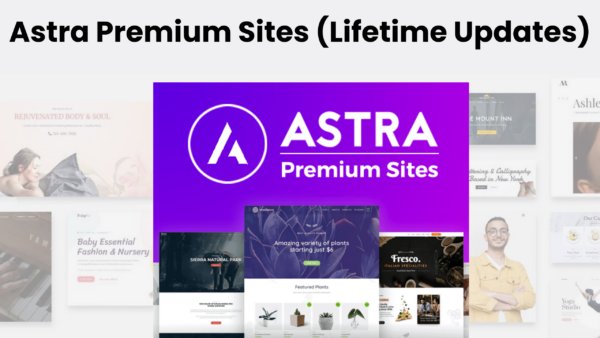

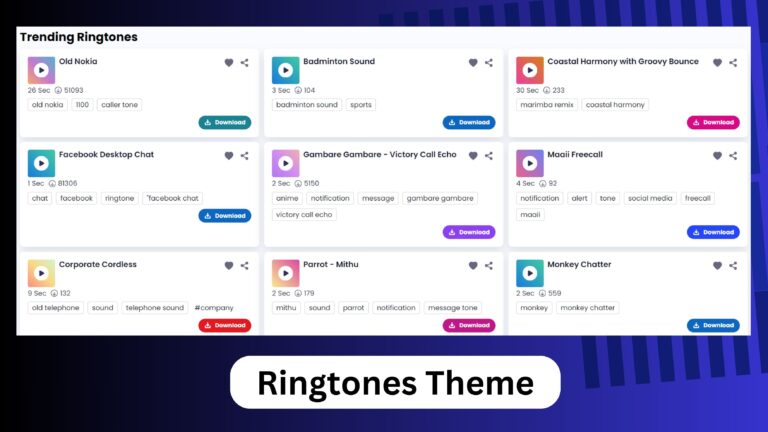
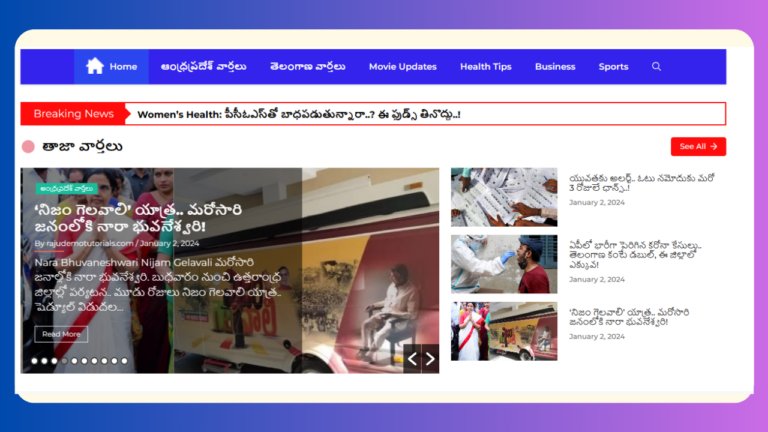
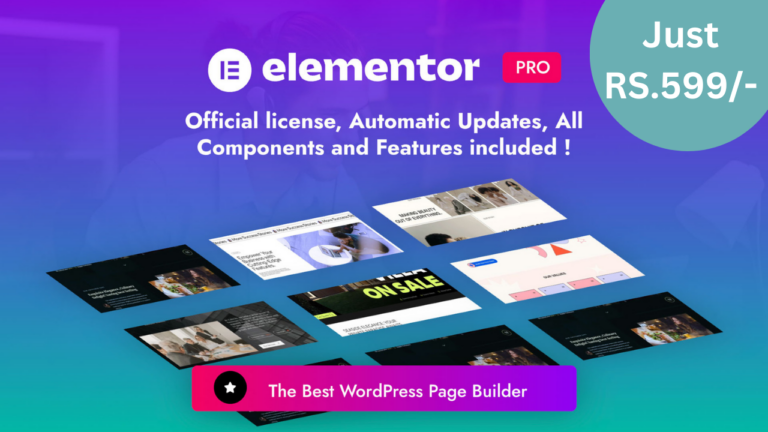
Reviews
Clear filtersThere are no reviews yet.