
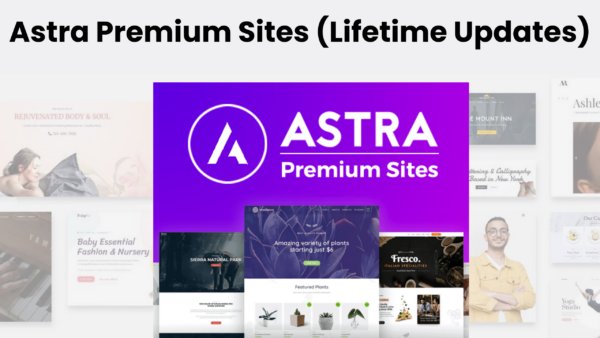
In-Article Posts Plugin for WordPress
₹999.00 Original price was: ₹999.00.₹0.00Current price is: ₹0.00.
- Only One Domain (1 License)
- Updates Directly in Dashboard
- Latest Version
- License Genuine Key Activation
Payment Methods:
-
 Important Note Before Buy:
Important Note Before Buy:
Once you place the order, You will have to create and give your WordPress admin login details On Support Page! So my Team can Activate the theme by using the Activation key. Usually, It takes 2 – 4 Hours to activate the item on your website!
-
 Why are we asking for login details?
Why are we asking for login details?
To Stop misusing the plugin and theme's license key, we are not sharing the license key. If we will share the license key, then people will use the same key on their multiple websites.
-
 Orginal License & 100% Secure
Orginal License & 100% Secure
Original Item Will Be Activated With License Key. You can Update this Theme/Plugin Directly From Your WordPress Dashboard!
-
Also Read Refund Policy
Description
Step-by-Step Guide to Adding In-Article Posts
Step 1: Install and Activate the Plugin
To start, you need a plugin that allows you to insert related posts within your articles. One such plugin is the “In-Article Posts” plugin. Here’s how to install and activate it:
- Download the Plugin: Visit the official plugin repository or the plugin’s website and download the ZIP file.
- Upload the Plugin:
- Go to your WordPress admin dashboard.
- Navigate to Plugins > Add New.
- Click the Upload Plugin button at the top.
- Select the downloaded ZIP file and click Install Now.
- Activate the Plugin: Once installed, click Activate Plugin.
Step 2: Configure the Plugin Settings
After activating the plugin, you need to configure its settings to suit your needs.
- Navigate to Settings > In-Article Posts.
- Configure options such as:
- Number of in-article posts to display.
- Categories or tags to pull related posts from.
- The styling and layout of the in-article posts.
Step 3: Insert In-Article Posts into Your Articles
Now that your plugin is configured, you can start adding in-article posts to your content.
- Edit Your Post: Go to the post where you want to add an in-article post.
- Insert the Shortcode: Place the shortcode
[in-article-post](or the relevant shortcode provided by the plugin) in the section of your article where you want the related post to appear. - Publish or Update: Save your changes by publishing or updating the post.
Customer Reviews
1 review for In-Article Posts Plugin for WordPress
Clear filtersRelated Products
Ringtones Theme Premium (MP3) Format Lifetime Updates
In stock
GeneratePress Blog Website Customization for Instant AdSense Approval
In stock
Imagify Pro Activation with Original Key
In stock
In-Article Posts Plugin for WordPress
In stock
Generate Press Premium Theme Original
In stock
Elementor Pro Activation With Key (One Year Updates)
In stock


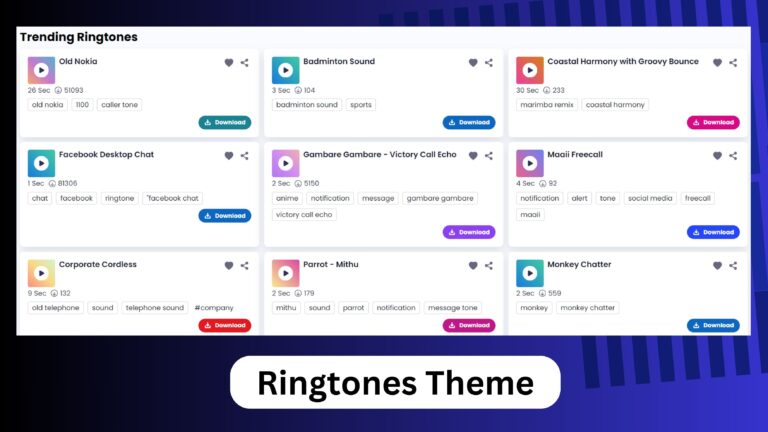


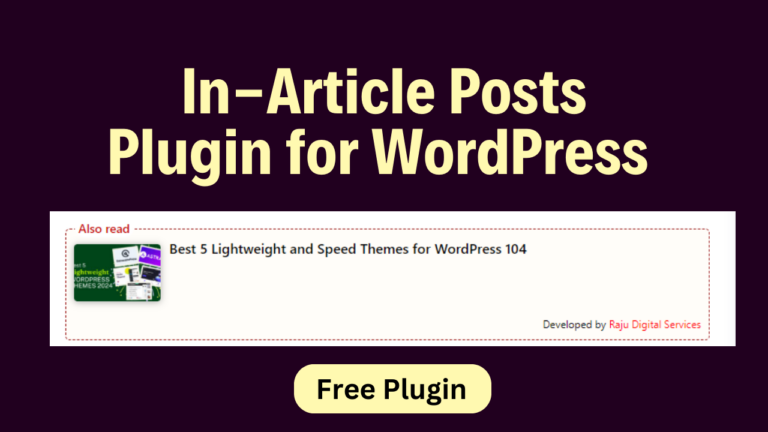
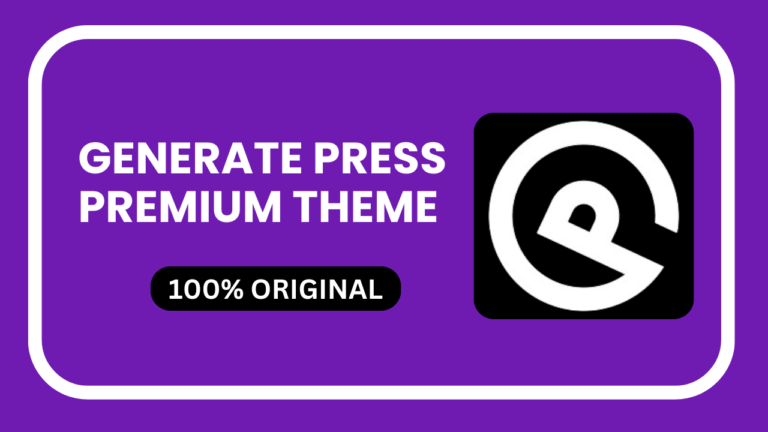
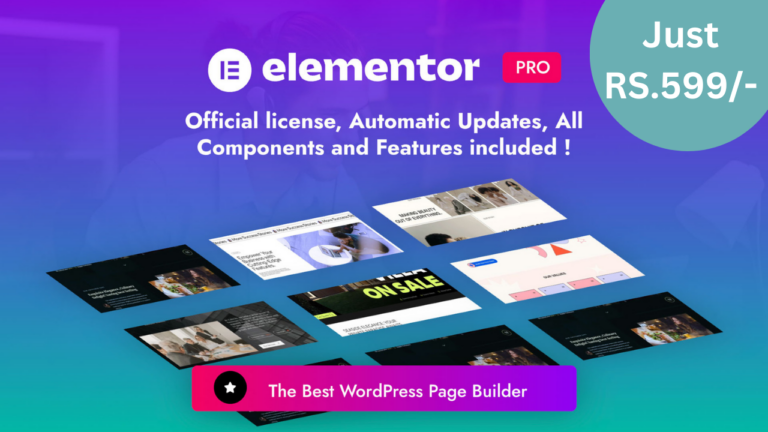
Jayda Selah Bryant –
Thank you for creating such valuable content. Your hard work and dedication are appreciated by so many.