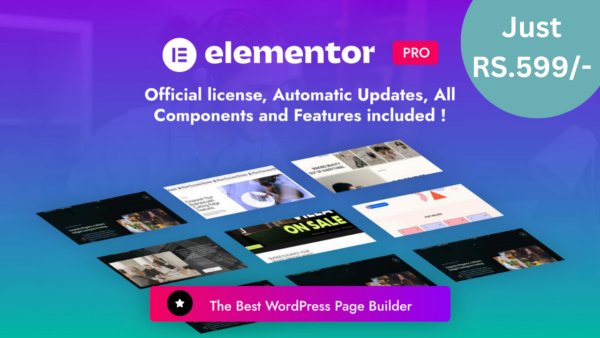
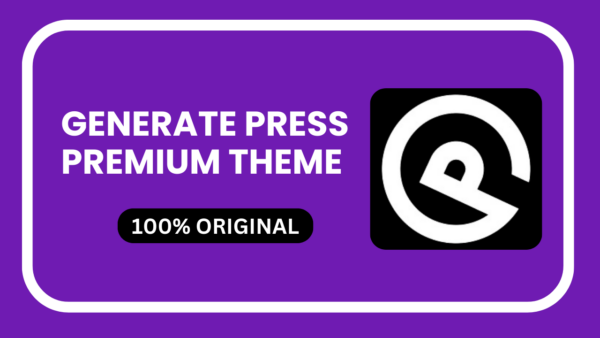
Imagify Pro Activation with Original Key
₹8,288.00 Original price was: ₹8,288.00.₹249.00Current price is: ₹249.00.
- Only One Domain (1 License)
- Updates Directly in Dashboard
- Latest Version
- License Genuine Key Activation
Payment Methods:
-
 Important Note Before Buy:
Important Note Before Buy:
Once you place the order, You will have to create and give your WordPress admin login details On Support Page! So my Team can Activate the theme by using the Activation key. Usually, It takes 2 – 4 Hours to activate the item on your website!
-
 Why are we asking for login details?
Why are we asking for login details?
To Stop misusing the plugin and theme's license key, we are not sharing the license key. If we will share the license key, then people will use the same key on their multiple websites.
-
 Orginal License & 100% Secure
Orginal License & 100% Secure
Original Item Will Be Activated With License Key. You can Update this Theme/Plugin Directly From Your WordPress Dashboard!
-
Also Read Refund Policy
Description
Imagify Pro
Imagify Pro, Website performance is crucial, and large, unoptimized images can significantly slow down your site, leading to poor user experience and unfavorable SEO outcomes. Imagify emerges as a powerful solution to tackle this issue, offering seamless image compression and resizing without compromising quality.
Images play a vital role in creating visually appealing and engaging web pages, but their impact on website speed should not be underestimated. Slow-loading sites result in higher bounce rates, reduced engagement, and diminished conversion rates, adversely affecting your site’s search engine ranking.
The main culprits contributing to slow page loading times include unoptimized images, excessive HTTP requests, poorly optimized CSS and JS, surplus plugins and scripts, as well as hosting and server issues. Among these, unoptimized images often stand out as major bandwidth consumers and contributors to server processing delays.
For any WordPress website, prioritizing speed is essential for SEO success. Imagify, alongside tools like WPRocket and a3 Lazy Load, proves to be an invaluable asset for optimizing image performance on your site. With numerous free and affordable plugins available, there’s no excuse for letting image-related issues hinder your WordPress site’s speed and efficiency in 2023.
Imagify stands out as the most advanced image optimization plugin, offering effective compression and resizing capabilities. By incorporating this plugin into your WordPress toolkit, you can significantly boost your site’s loading speed, improve user satisfaction, and enhance your overall online presence. Don’t let slow-loading images hold back your website—empower it with Imagify for optimal performance.
Imagify Pro : Streamlining Image Optimization for WordPress
Imagify stands out as the ultimate solution for streamlining image optimization on your WordPress website. This advanced plugin offers a hassle-free approach to resizing and compressing images with a single click, all while maintaining their original quality. Notably, Imagify provides an asynchronous bulk optimization feature, enabling you to optimize multiple images simultaneously.
The beauty of Imagify lies in its automation – once set up, the plugin takes charge of optimizing images at the optimal compression level without any manual intervention. Should the need arise, you can effortlessly restore images to their original versions.
But Imagify Pro goes beyond basic optimization; it goes the extra mile by converting your images to WebP format, a cutting-edge solution for lighter and more efficient images. This optional feature contributes to improved user experience, SEO, and overall page speed. With Imagify, enhancing Core Web Vitals becomes a seamless process, showcasing its user-friendly interface and powerful impact on website performance.
Currently, Imagify supports the optimization of various file types, including:
- JPG
- PNG
- GIFs
- PDFs
Embrace the simplicity and effectiveness of Imagify to revolutionize your WordPress site’s image optimization, and experience a noticeable enhancement in both visual appeal and performance.
Why You Should Buy Imagify
Speed optimization and image optimization are extremely important. In fact, this is a part of speed optimization.
Imagify Pro Compress Any Image into the next generation image (.webp) with 95% compression rate.
It compresses 500kb into 39kb while uploading the image.
This is why Imagify Pro is a paid plugin that Wp-rocket offers and recommends to use on any website, and if you are buying Wp-rocket, you must buy this too for better speed and ranking.
Why Opt for an Image Optimization Plugin?
When searching for an “image optimizer online,” you’re met with around 15 million results, showcasing the plethora of online optimization tools available. However, if you’re a WordPress user, the installation of a dedicated plugin for image compression proves to be a more efficient and streamlined choice.
The primary advantage lies in the elimination of the double effort required by online tools. With online solutions, you often need to upload your images to the online platform and then to WordPress, making the process potentially time-consuming, especially when dealing with numerous image files. In contrast, a WordPress image optimizer like Imagify Pro not only compresses images upon upload but also facilitates bulk optimization for all files in your Media Library—an advantage rarely offered by online tools.
Consider the cost factor as well. While many online tools provide free services, the best features are often reserved for premium users. Even if a tool is entirely free, the optimization possibilities may be limited. For those handling a large volume of images, investing in an efficient WordPress plugin can be a cost-effective alternative. It ensures consistent optimization for all your media files, potentially proving more economical than various online tools.
Comparison of Image Optimization Plugins:
| Plugin | Original Size | Size After Optimization | Optimization Percentage | Types of Compression Offered |
|---|---|---|---|---|
| ShortPixel | 446 KB | 100 KB | 77% | Lossy, Glossy, and Lossless |
| Imagify | 446 KB | 164.5 KB | 62% | Lossy and Lossless |
| EWWW | 446 KB | 164.6 KB | 62% | Lossy |
| Optimole | 446 KB | 181 KB | 59.4% | Lossy and Lossless |
| TinyPNG | 446 KB | 190.1 KB | 57% | Lossy |
| Smush | 446 KB | 126 KB | 70.9% | Lossy and Lossless |
This table provides a comprehensive comparison of various image optimization plugins, showcasing their impact on file sizes and the percentage of optimization achieved. Each plugin offers different types of compression, allowing users to choose the one that best fits their needs.
Features Of Imagify Premium
It compresses any image into the next-generation image (.webp).
95% compression rate 500kb into 39kb while uploading the image.
Resize the image in one click (Change Width and Height)
Enhance website speed and ranking.
Configuring the Imagify Plugin: A Step-by-Step Guide
Installation and Activation:
- Begin by searching for the Imagify plugin in the WordPress repository.
- Install and activate the plugin, triggering a notification to create an account.
Creating an Account:
- Click on the “Sign up” button and provide your email to receive the API Key in your inbox.
- Add the received API Key to the designated field to complete the configuration.
General Settings:
- Navigate to the first section of the settings page, focusing on the optimization levels: Normal, Aggressive, and Ultra.
- Choose the level based on your needs, considering lossless optimization with Normal, a balance of size reduction and quality with Aggressive, and maximum optimization with Ultra.
- Optionally, enable auto-optimization on image upload and create a backup of original images in a separate folder.
- Imagify automatically removes EXIF data, but you can choose to retain it by checking the corresponding option.
Optimization:
- In the Optimization section, resize your images based on the theme, with Imagify calculating the optimum largest thumbnail width.
- Choose a maximum pixel width for resizing, and optimize different image sizes from the Files Optimization area.
- Imagify allows you to optimize automatically generated resized versions of images for custom sizes expected by your theme.
- Optionally, add your theme to the optimization process.
Display Options:
- In the third area, configure display options to show Imagify Pro on your toolbar for quick access.
Storage of Optimized Images:
- During the optimization process, Imagify temporarily stores images on its servers.
- Once optimization is complete, Imagify replaces the images on your server, keeping the same image names. Find them in the wp-content/uploads folder.
- The “Backup Original Images” option, activated by default, stores original images in wp-content/uploads/backup before optimization.
By following these steps, you can easily configure the Imagify plugin to optimize and manage your WordPress site’s images effectively.
Understanding the Functionality of Imagify Pro
Imagify operates by sending your images to their servers for compression, offering three levels of compression to effectively reduce file sizes: Normal, Aggressive, and Ultra. When integrated with WordPress, users have the flexibility to choose between two primary compression modes: Smart and Lossless.
Smart Compression: In this mode, Imagify Pro compresses images without compromising visual quality. The compression occurs in the background, minimizing file sizes while typically maintaining no discernible visual difference between the original and smart-compressed images.
Lossless Compression: For users prioritizing image quality preservation, lossless compression is the preferred option. This mode reduces image sizes without compromising their visual quality, making it an ideal choice for photography or websites heavily reliant on high-quality images.
Whenever an image is uploaded to the WordPress site via the media library, Imagify’s plugin facilitates the optimization process. Even if the plugin is later removed, users retain access to their optimized photos. Additionally, if any concerns arise regarding potential quality loss with a specific compression type, users can easily revert to their original images. Overall, Imagify Pro ensures efficient image optimization with minimal impact on visual quality.
What Are the Pricing Options for Imagify?
Imagify offers both monthly and yearly subscription plans, with the additional benefit of receiving 2 months free for those opting for the annual billing cycle. The available plans are categorized as Starter, Growth, and Infinite.
- Starter Plan (Free): This plan allows users to upload 20MB worth of images per month. While claimed to be around 200 pictures, actual usage may vary. It serves as a suitable introduction to Imagify’s functionality.
- Growth Plan ($4.99/month or $49 yearly): Designed for a starter blog or a website with occasional content updates, this plan permits the upload of 500MB of images per month.
- Infinite Plan ($9.99/month or $99 yearly): Tailored for active blogs or websites frequently generating new content, the Infinite Plan offers unlimited image compressions each month, subject to a fair use policy. This plan is ideal for those consistently producing content. For users with lower content frequency, the Growth Plan or alternatives with higher free usage limits may be more suitable. Note that finding plugins with unlimited compression without a monthly fee is challenging due to the associated costs of image compression and server usage.
Setting up Your Imagify Account: A Comprehensive Guide
Account Creation:
- Visit the Imagify website and sign up using your email address and name. No credit card is required; it’s a free process.
- Unless your website involves heavy image usage, the free Imagify Pro account with a 25MB monthly plan is generally sufficient for most content websites.
Online Image Optimization:
- Imagify Pro provides an online image optimization tool that you can use instead of the WordPress plugin.
- Visit the Imagify website, create an account, and log in to access the online tool.
- Two optimization methods are available: upload images from your computer or paste the URL of a web page containing the images you want to optimize.
- Consider settings such as keeping Exifs, auto-converting PNG to JPEG, and resizing images if needed.
Image Optimization with WordPress Plugin:
- If you choose to optimize images within your WordPress blog, install and activate the Imagify image optimization plugin.
- Use the “add new” plugin feature in your WordPress admin menu, search for Imagify, and install and activate the plugin.
- Follow the on-screen instructions to create an account on the Imagify website, obtain your API, and configure the plugin.
- Enter your account API in the plugin settings on your WordPress blog.
Optimization Levels:
- Choose from three optimization levels provided by Imagify: Normal (lossless compression), Aggressive (significant size reduction with minimal quality loss), and Ultra (maximum reduction with slight quality loss).
- Use the “Try the Visual Comparison” button to assess the impact of different optimization levels on image quality.
Additional Optimization Options:
- Configure settings such as auto-optimization on image upload and creating a backup of original images in a separate folder.
- Enable WebP format for image optimization if supported by user browsers.
Bulk Image Compression and Optimization:
- Utilize the bulk optimization feature to optimize all media files in your library at once. Launch from the WordPress admin area under “Media” and “Bulk Optimization.”
Media Library and Custom Folder:
- Imagify auto-detects your blog theme and allows you to add it to the optimization process.
- Use the media library feature to optimize large images to a specific maximum pixel width.
Imagify Pricing:
- Imagify offers both free and paid plans. Assess your image size and needs to choose between monthly/yearly or one-time plans.
- The one-time plans are suitable for bulk image optimization, allowing you to pay once and use as needed.
Pros and Cons of Imagify Plugin:
Pros:
- Optimizes JPEG, PNG, PDF, GIFs, and your WordPress theme.
- Bulk optimization is available.
- Online image optimization is available.
- Free account with maximum image optimization.
- Easy configuration.
- Supports serving images in WebP format.
Cons:
- 25MB limit for a free account may not be generous for heavy image usage.
- Optimized images are stored on your server.
- Lacks a lazy-load feature.
Conclusion
In conclusion, the Imagify Pro plugin stands out as a top-tier solution among WordPress image optimization plugins, streamlining the often intricate task of image compression.
Having extensively tested various image compression and optimization plugins, Imagify consistently proves its efficacy. Although a few plugins may surpass Imagify in terms of quality, they often come with a price tag, limiting accessibility for users seeking freemium options.
For those in search of a freemium image optimization plugin that rivals the features offered by premium plans, Imagify emerges as a compelling choice. Its user-friendly interface, comprehensive set of features, and efficient optimization levels make it a valuable asset for enhancing the performance of WordPress websites.
Customer Reviews
Related Products
Ringtones Theme Premium (MP3) Format Lifetime Updates
In stock
GeneratePress Blog Website Customization for Instant AdSense Approval
In stock
Imagify Pro Activation with Original Key
In stock
In-Article Posts Plugin for WordPress
In stock
Generate Press Premium Theme Original
In stock
Elementor Pro Activation With Key (One Year Updates)
In stock


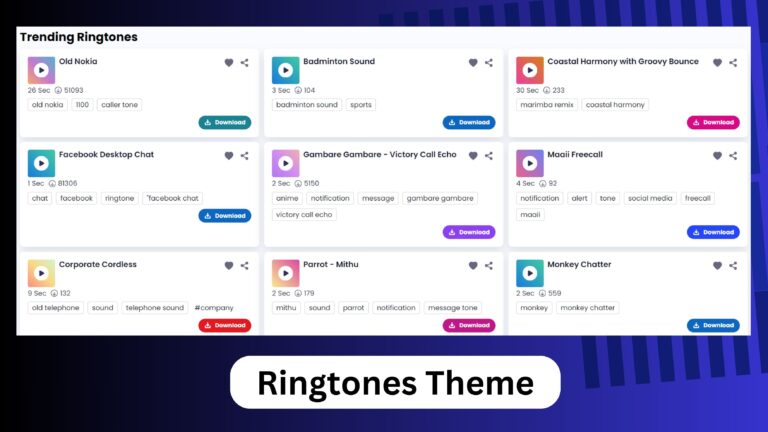


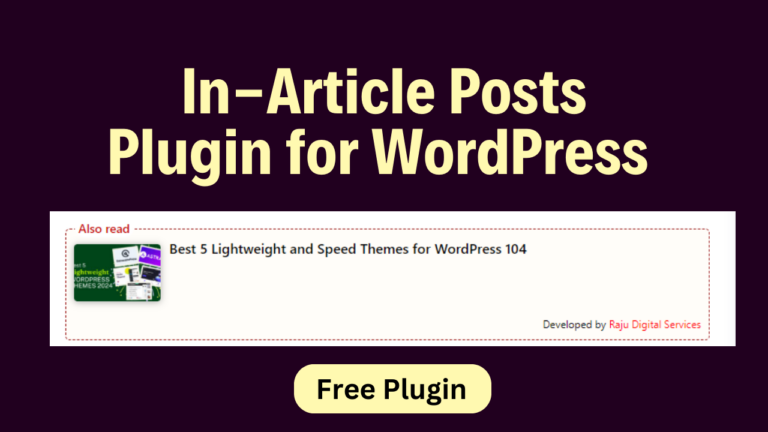
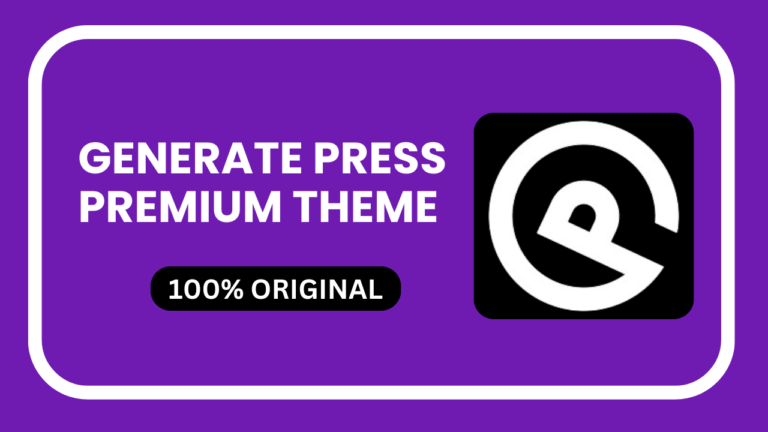
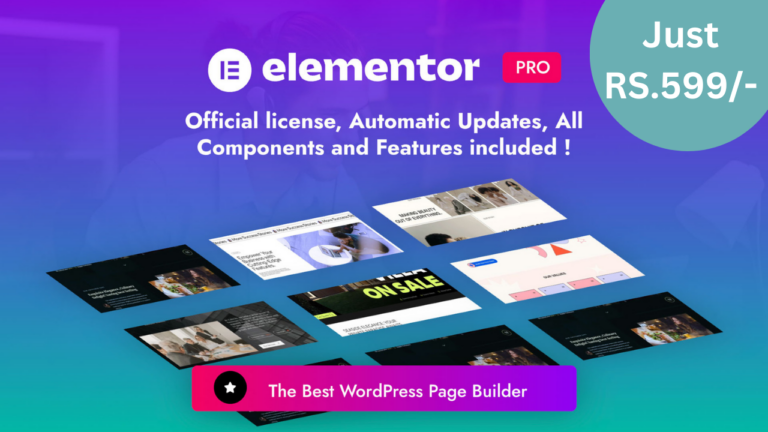
Reviews
Clear filtersThere are no reviews yet.